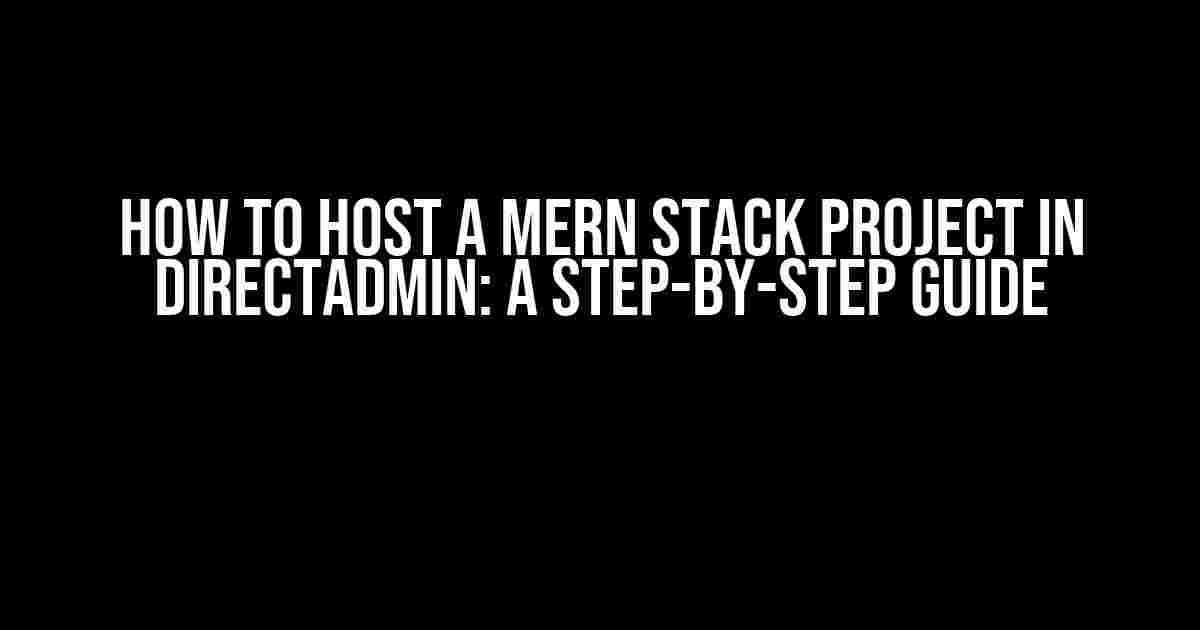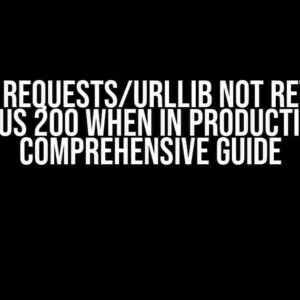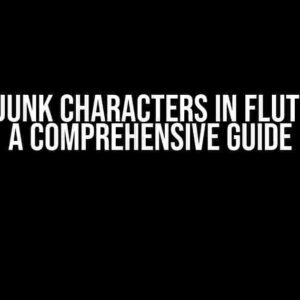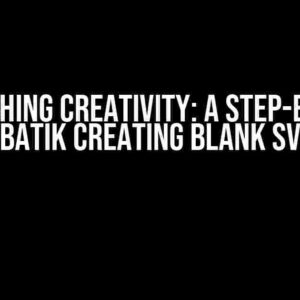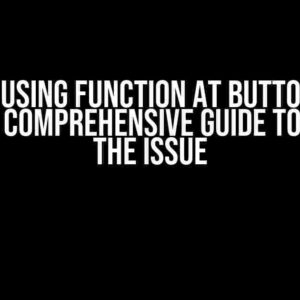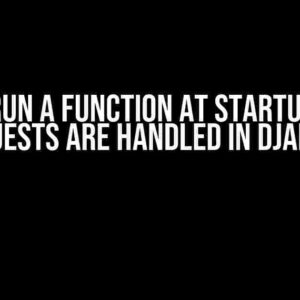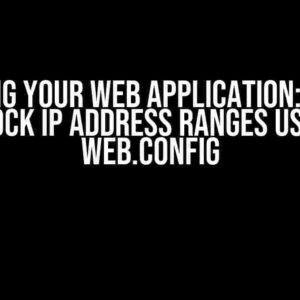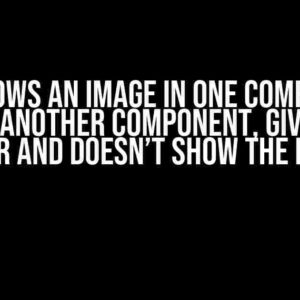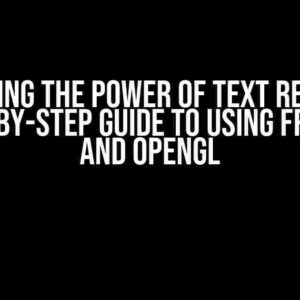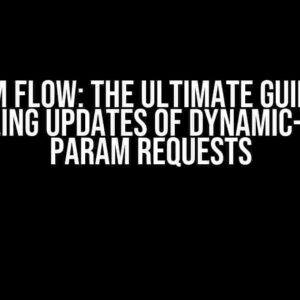Are you struggling to host your MERN (MongoDB, Express, React, Node.js) stack project in DirectAdmin? Look no further! This article will walk you through the entire process, from setting up your project to deploying it live on the internet. By the end of this guide, you’ll have your MERN stack project up and running smoothly in DirectAdmin.
Prerequisites
Before we dive in, make sure you have the following:
- A DirectAdmin account with a domain or subdomain set up
- A MERN stack project with a Node.js backend and a React frontend
- Familiarity with the command line interface (CLI)
- A code editor or IDE of your choice (e.g., Visual Studio Code)
Step 1: Set up your MERN Stack Project
First, let’s ensure your MERN stack project is set up correctly. If you haven’t already, create a new project folder and initialize a Node.js project using npm:
mkdir my-mern-project
cd my-mern-project
npm init -yInstall the required dependencies for your project, including Express.js, MongoDB, and React:
npm install express mongoose react react-domCreate a new file called server.js and add the following code to set up your Express.js server:
const express = require('express');
const app = express();
app.use(express.static('public'));
const port = process.env.PORT || 3000;
app.listen(port, () => {
console.log(`Server started on port ${port}`);
});Create a new file called index.html in the public folder and add the following code to set up your React app:
<!DOCTYPE html>
<html>
<head>
<meta charset="UTF-8" />
<title>My MERN App</title>
</head>
<body>
<div id="root"></div>
<script src="index.js"></script>
</body>
</html>Create a new file called index.js in the public folder and add the following code to set up your React app:
import React from 'react';
import ReactDOM from 'react-dom';
import App from './App';
ReactDOM.render(<App />, document.getElementById('root'));Step 2: Set up MongoDB
Next, let’s set up MongoDB for our MERN stack project. You can use a cloud-based MongoDB service like MongoDB Atlas or a self-hosted instance. For this example, we’ll use MongoDB Atlas.
Create a new MongoDB cluster and add a new user with read and write permissions. Note down the connection string, which should look something like this:
mongodb+srv://username:[email protected]/mydatabaseAdd the connection string to your server.js file:
const mongoose = require('mongoose');
mongoose.connect('mongodb+srv://username:[email protected]/mydatabase', { useNewUrlParser: true, useUnifiedTopology: true });
const db = mongoose.connection;
db.on('error', (error) => {
console.error(error);
});
db.once('open', () => {
console.log('Connected to MongoDB');
});Step 3: Set up DirectAdmin
Now, let’s set up DirectAdmin to host our MERN stack project.
Log in to your DirectAdmin account and create a new user or use an existing one. Create a new domain or subdomain for your project.
Create a new directory for your project in the public_html folder:
mkdir /home/username/public_html/my-mern-projectCreate a new file called .htaccess in the project directory and add the following code to rewrite URLs:
<IfModule mod_rewrite.c>
RewriteEngine On
RewriteBase /
RewriteRule ^index\.html$ - [L]
RewriteCond %{REQUEST_FILENAME} !-f
RewriteCond %{REQUEST_FILENAME} !-d
RewriteRule . /index.html [L]
</IfModule>Step 4: Deploy your MERN Stack Project
Now it’s time to deploy our MERN stack project to DirectAdmin.
Zip up your project folder and upload it to your DirectAdmin account using SFTP or the File Manager.
Extract the zip file in the public_html/my-mern-project directory.
Create a new file called package.json in the project directory and add the following script to start your Node.js server:
{
"name": "my-mern-project",
"version": "1.0.0",
"scripts": {
"start": "node server.js"
},
"dependencies": {
"express": "^4.17.1",
"mongoose": "^5.9.20",
"react": "^17.0.2",
"react-dom": "^17.0.2"
}
}Create a new cron job in DirectAdmin to start your Node.js server automatically:
cd /home/username/public_html/my-mern-project
node server.jsSet the cron job to run every minute to ensure your server stays online.
Step 5: Configure DirectAdmin
Finally, let’s configure DirectAdmin to work with our MERN stack project.
In the DirectAdmin control panel, navigate to the Domain Setup section and select the domain or subdomain you created earlier.
In the Document Root section, set the document root to /home/username/public_html/my-mern-project.
In the PHP Settings section, set the PHP version to None, as we’re using Node.js instead of PHP.
In the Advanced Tools section, navigate to the Cron Jobs section and confirm that your cron job is running correctly.
Conclusion
That’s it! You’ve successfully hosted your MERN stack project in DirectAdmin. You can now access your project by visiting your domain or subdomain in a web browser.
Remember to update your MongoDB connection string and cron job as needed to ensure your project stays online and secure.
| Topic | Description |
|---|---|
| Setting up a MERN stack project | Creating a new Node.js project, installing dependencies, and setting up Express.js and React. |
| Setting up MongoDB | Creating a new MongoDB cluster, adding a user, and connecting to the database. |
| Setting up DirectAdmin | Creating a new user, domain or subdomain, and directory for the project. |
| Deploying the MERN stack project | Zipping up the project, uploading it to DirectAdmin, extracting the files, and creating a cron job to start the Node.js server. |
| Configuring DirectAdmin | Setting the document root, PHP version, and cron job in DirectAdmin. |
By following these steps, you’ve successfully hosted your MERN stack project in DirectAdmin. Happy coding!
Frequently Asked Question
Wondering how to host a MERN stack project on DirectAdmin? Look no further! Here are some frequently asked questions to get you started.
What is a MERN stack project, and why do I need to host it on DirectAdmin?
A MERN stack project is a web application built using MongoDB, Express.js, React, and Node.js. To host it on DirectAdmin, you’ll need to upload your project files to a server and configure the necessary settings. DirectAdmin is a popular control panel that allows you to manage your website, email, and files with ease.
What are the system requirements for hosting a MERN stack project on DirectAdmin?
To host a MERN stack project on DirectAdmin, your server should have Node.js installed, along with MongoDB and a compatible operating system (such as Ubuntu or CentOS). You’ll also need a sufficient amount of disk space, RAM, and CPU resources to handle the demands of your application.
How do I upload my MERN stack project files to DirectAdmin?
You can upload your project files to DirectAdmin using an FTP client (such as FileZilla) or the built-in File Manager tool in DirectAdmin. Make sure to upload your files to the correct directory (usually the public_html folder) and set the correct permissions for each file.
How do I configure Node.js and MongoDB on DirectAdmin?
To configure Node.js and MongoDB on DirectAdmin, you’ll need to create a new Node.js application in the DirectAdmin control panel and specify the correct start command for your application. You’ll also need to create a new MongoDB database and user, and update your application’s configuration files to connect to the database.
How do I ensure my MERN stack project is secure and scalable on DirectAdmin?
To ensure your MERN stack project is secure and scalable on DirectAdmin, make sure to follow best practices for security and performance optimization. This includes using SSL certificates, implementing authentication and authorization, caching frequently accessed data, and monitoring your application’s performance and resource usage.